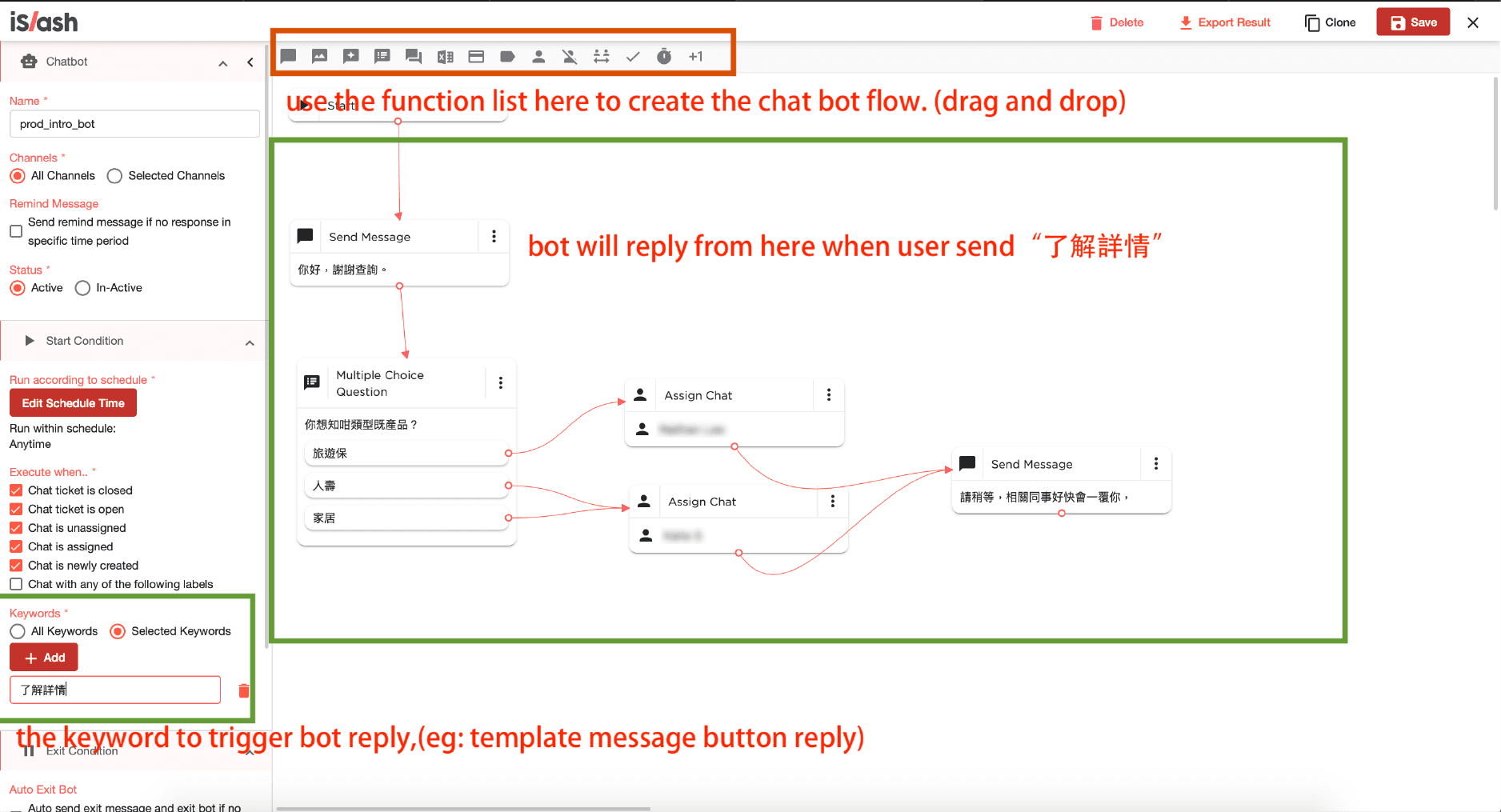No-Code chatbot is to enable auto messages which interact with customers.
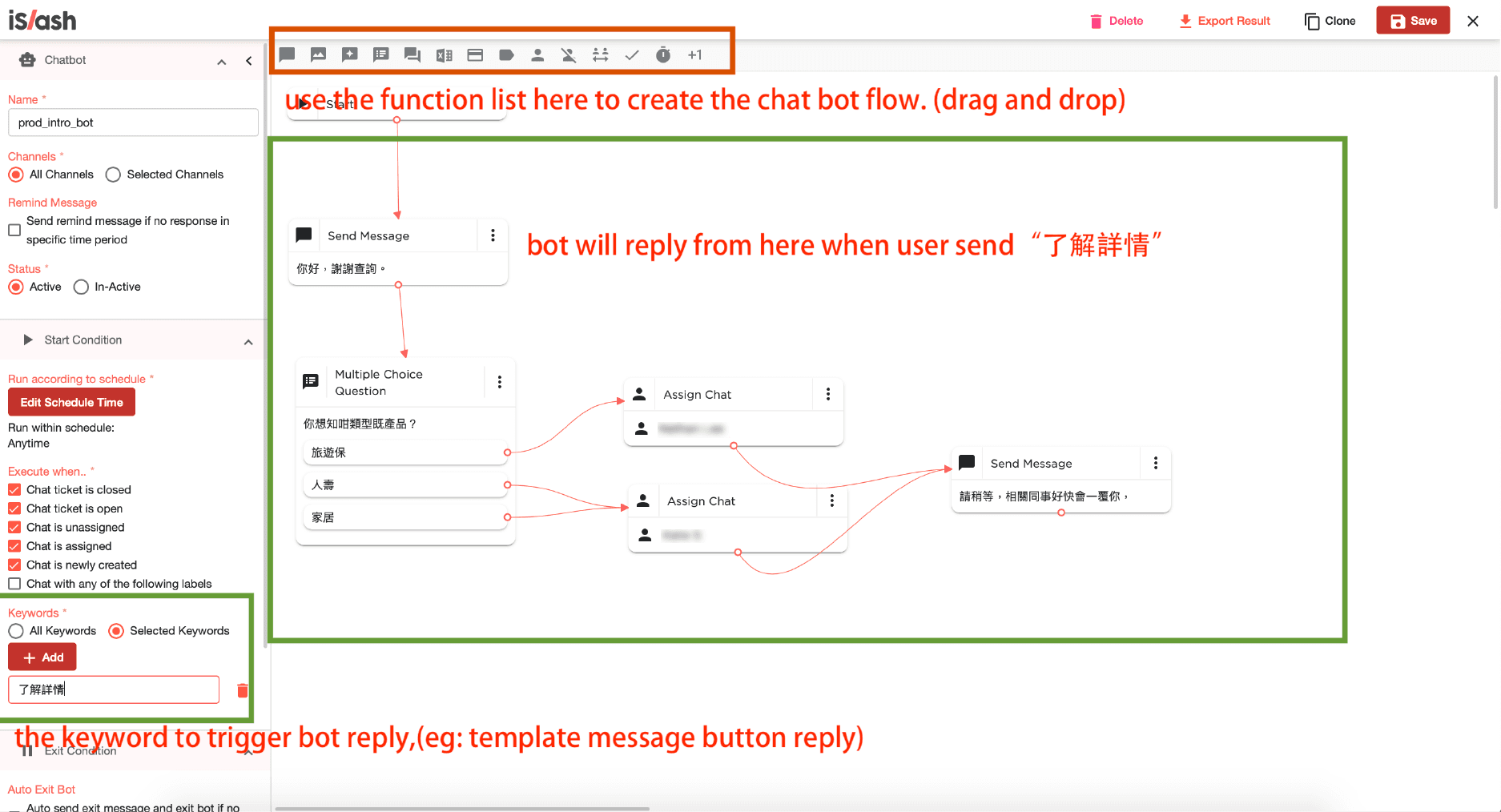
Trigger Condition:
Chatroom metadata in “or” logic of the followings
Chat ticket is closed
Chat ticket is open
Chat is unassigned
Chat is assigned
Chat is newly created
Chat with any of the following labels
And Keywords
All Keywords / Selected Keywords
Schedule
Chatbot function components
Send Message
Send Media
Send Sticker
Multiple Choice Question
Open Question
Spreadsheet Lookup
Payment
Label Chat
Assign Chat
Unassign Chat
Roster
Web Confirm Input
Delay
Quota Counter
API Call
Jump to Bot
Video Tutorial:
how_to_create_bot_101_1080p.mov
Reorder chatbot priority
The higher the position, the higher the priority
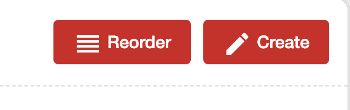
Video Tutorial:
Bot Variables
You can save customer answers on “open question” and “multiple choice question” widgets of bot flow.
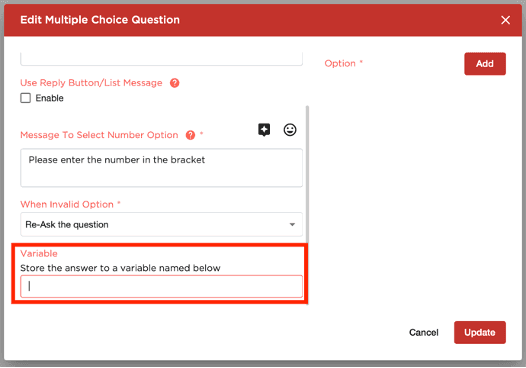
And finally, you can export all the entries of the bot in excel format
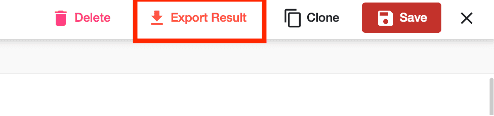
Example: Message Template and Chatbot Together
This is a use case of broadcast WhatsApp messages to customers and trigger the chatbot auto reply.
Step 1, create a template with button , and the keywords displayed on button will be the trigger keyword of the bot.
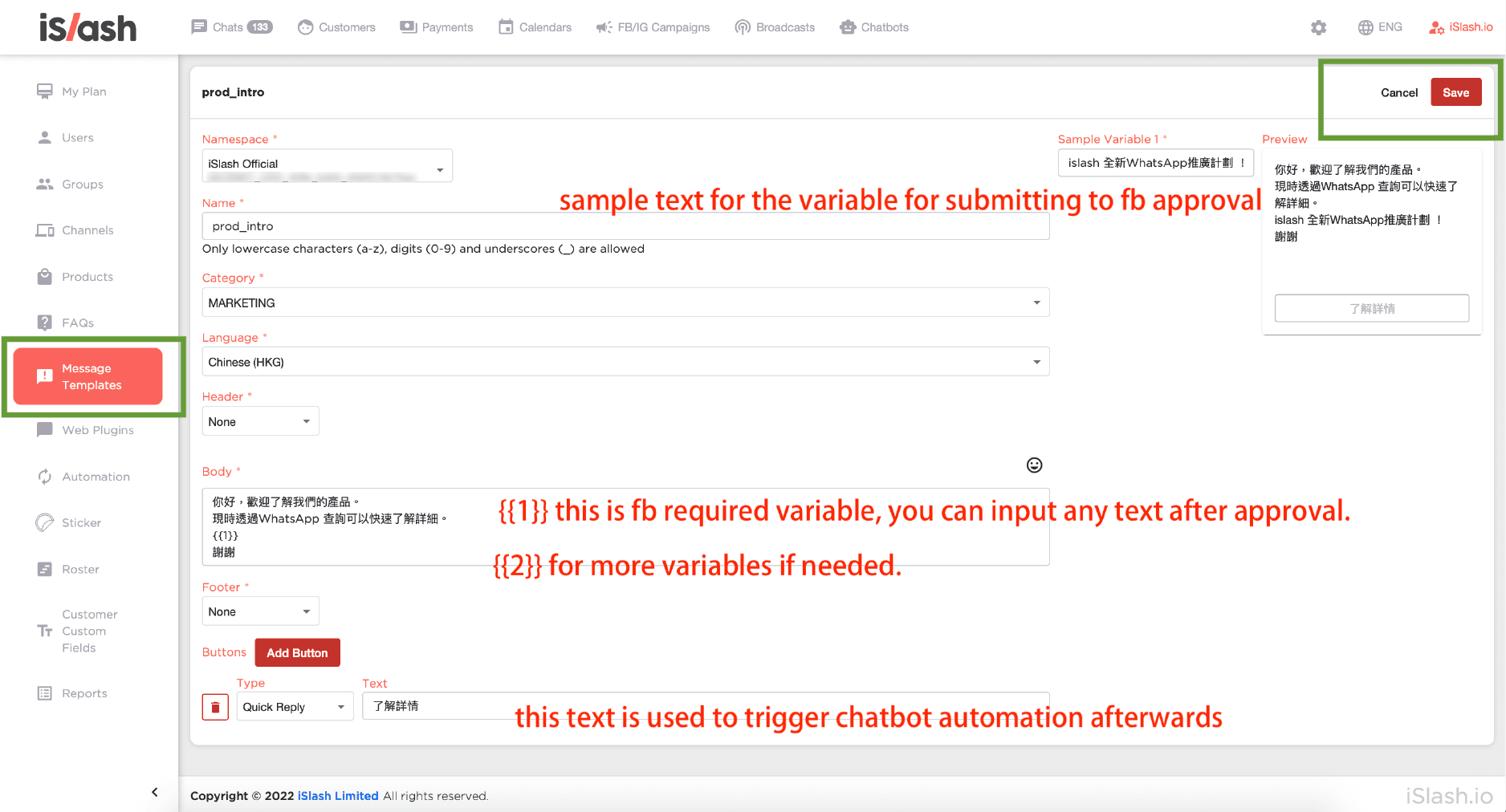
Step 2, wait the message template approval from facebook. (you need to click Sync button to get the latest status)

Step 3, Set up a bot the trigger condition by using the button keyword.