Creating an iSlash Account
Sign Up page
You can follow this link to sign up a new account!
Fill in the basic information for signing up. Don’t forget to enter the
promotion code/referral code if you have one.
And click the "Sign Up" button.
The activation email will be sent to the entered email address.
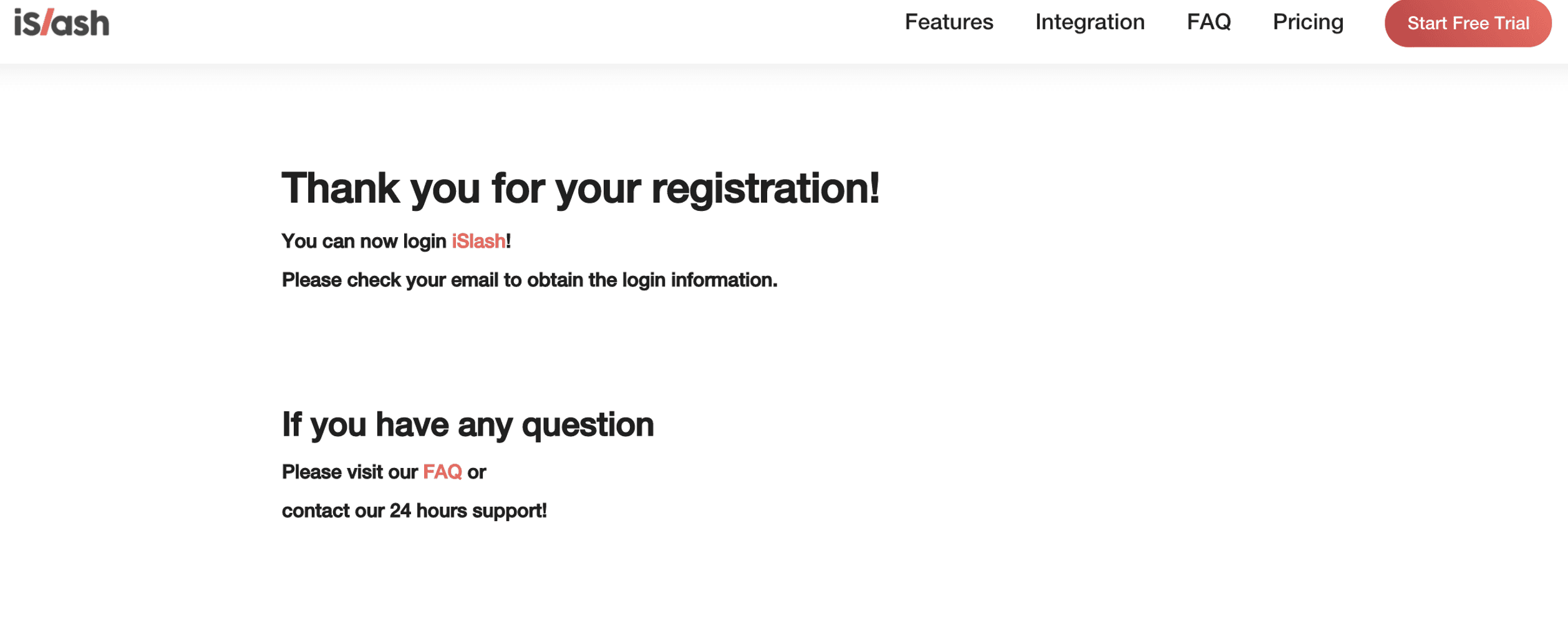
Temporary account
The temporary login credentials will be sent to the email address.
Logging in
Login to the panel here by clicking “Login Now” in email or https://app.islash.io/
For security reason, an one-time verification code will be sent to the user's email.
Click “get code from user@email.com” and then you will get the verification code from your email.
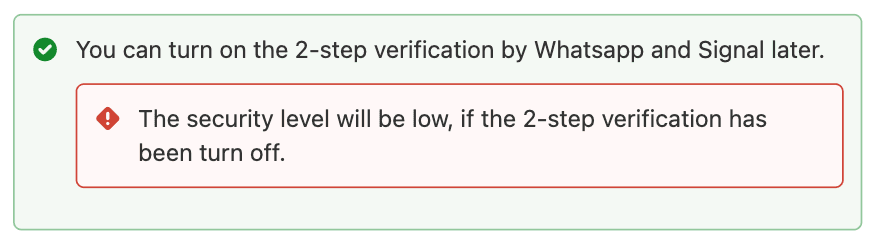
Input the verification code
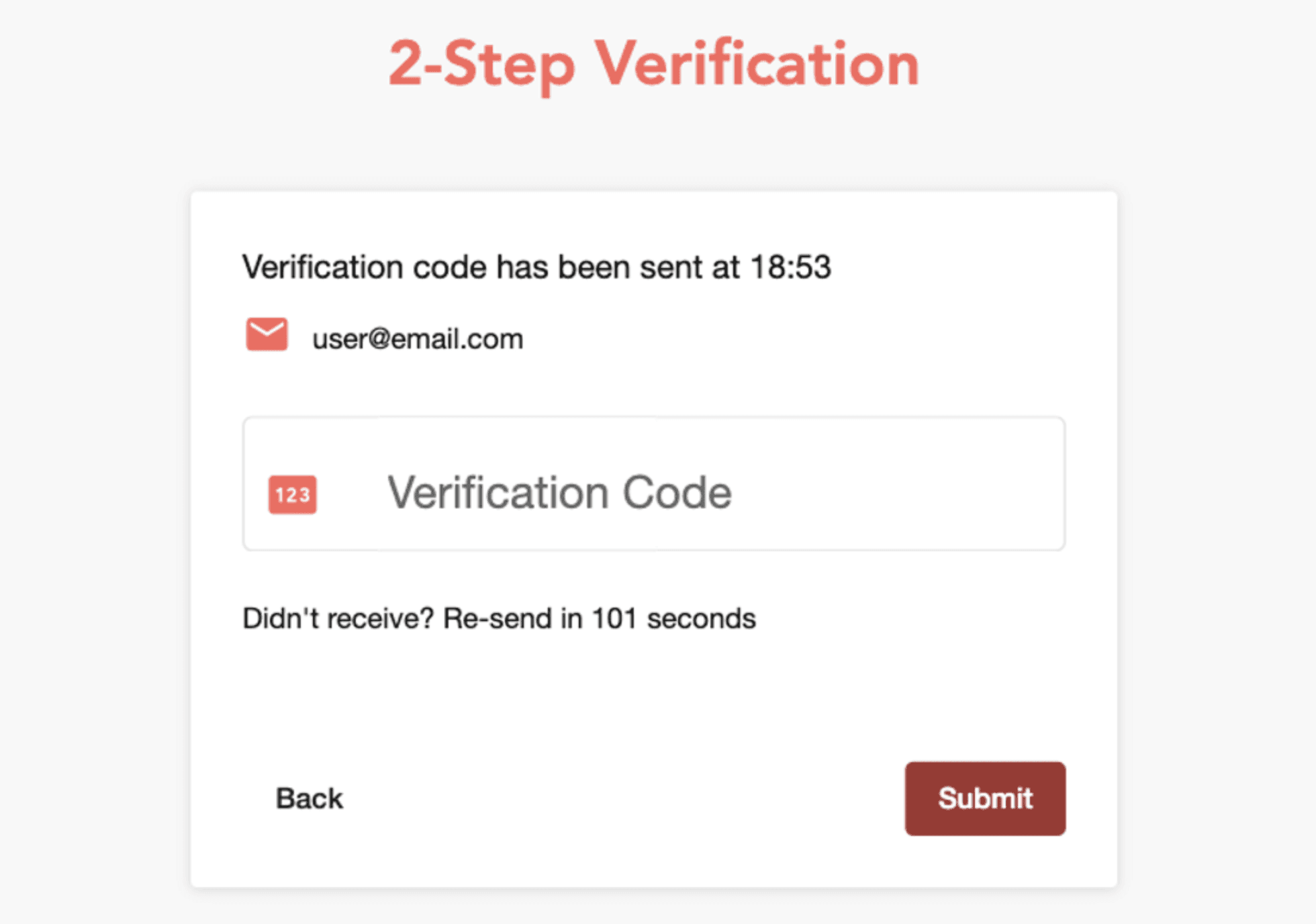
First Login & Changing Password
User is required to change his/her password during the first-time login process.
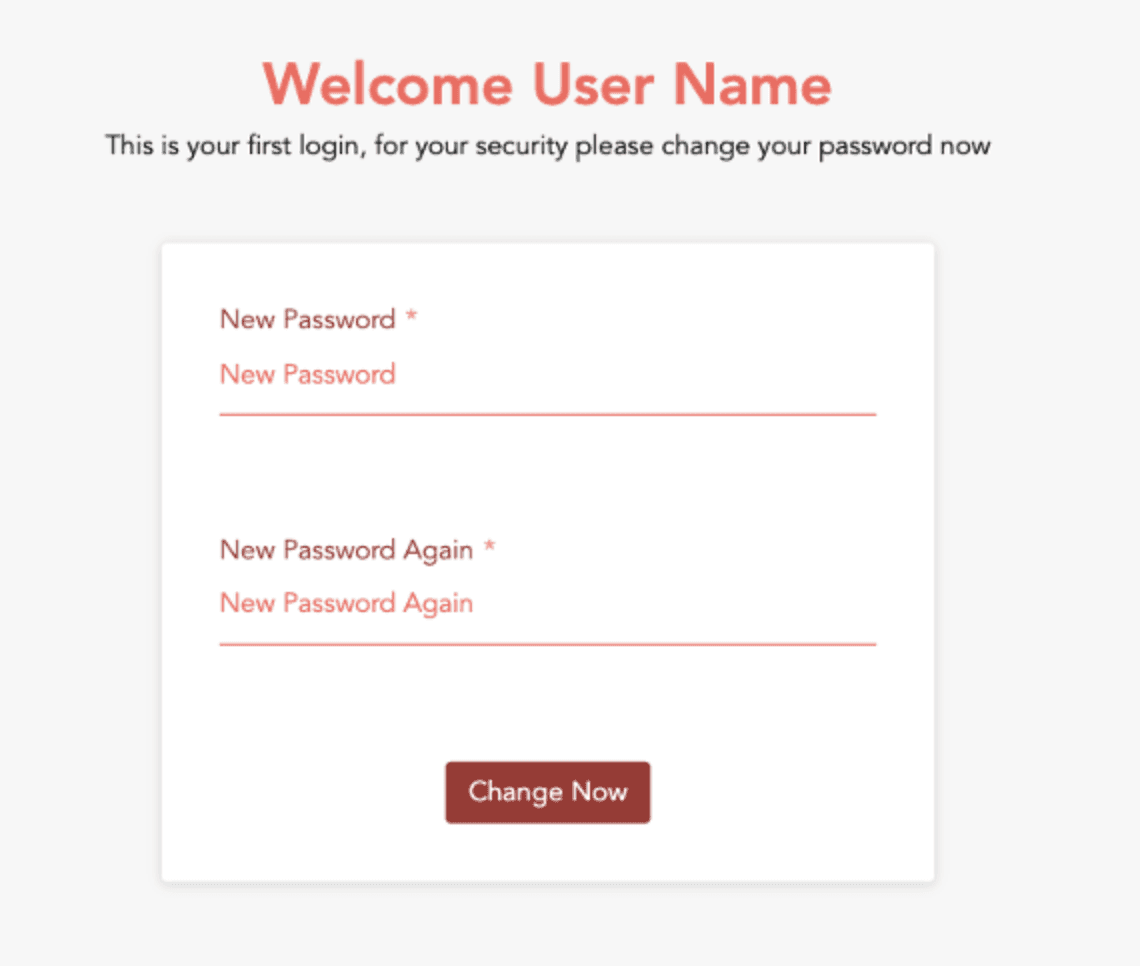
Choose the plan
Let's choose the best-fit plan for your business.
Don't worry! You can change the plan within the free trail period. And the payment only will be made after the free trial period.
Let's enjoy the journey first!
Select the bill type and fill in the credit card information
We have two billing types for you to choose. The most popular bill type is bill by yearly.
You can get the good deal with Annual subscription.
And don't worry, your chosen payment method will not be charged until your trial ends.
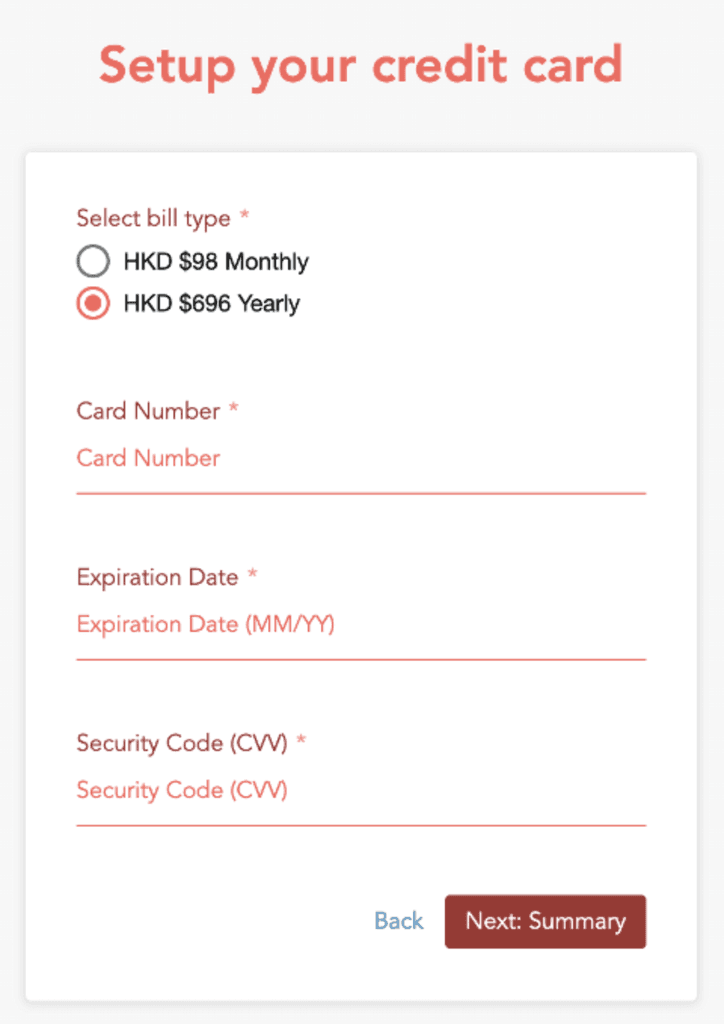
Confirmation of the plan
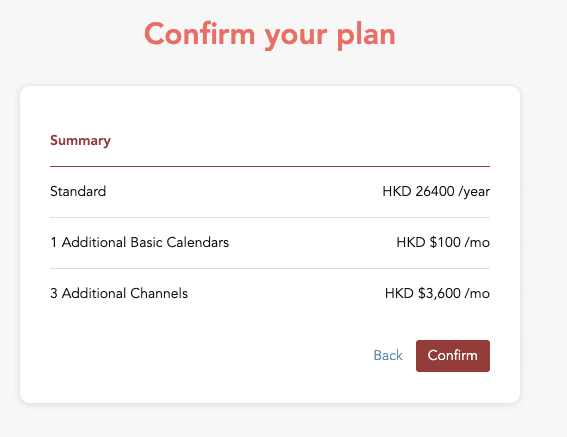
Congratulation! You are now on iSlash!
When you see the dashboard page, you can enjoy iSlash service now.
Getting start with iSlash Platform
There are a few steps you need to prepare before using iSlash. Let's create the user account so that users to co-operate with this platform.
iSlash helps:
Customer service
To start using chatbox, you should create a channel first and start a conversation.
You can well organize your customer by Team staff
New Generation of E-Commerce
You can start your business by iSlash. Send the payment link to your customer. Let's link up payment account, create the products in iSlash
Make the booking in conversation
You can directly make the booking and set up the scheduled message to remind your customer. To make booking, you should set up the calendar.
Notification in Windows/ Mac
When you log in the system, a pop-up notification will be shown. Please select "Allow" if your want to receive notifications in Windows Notification Centre or Mac Notification Centre.
